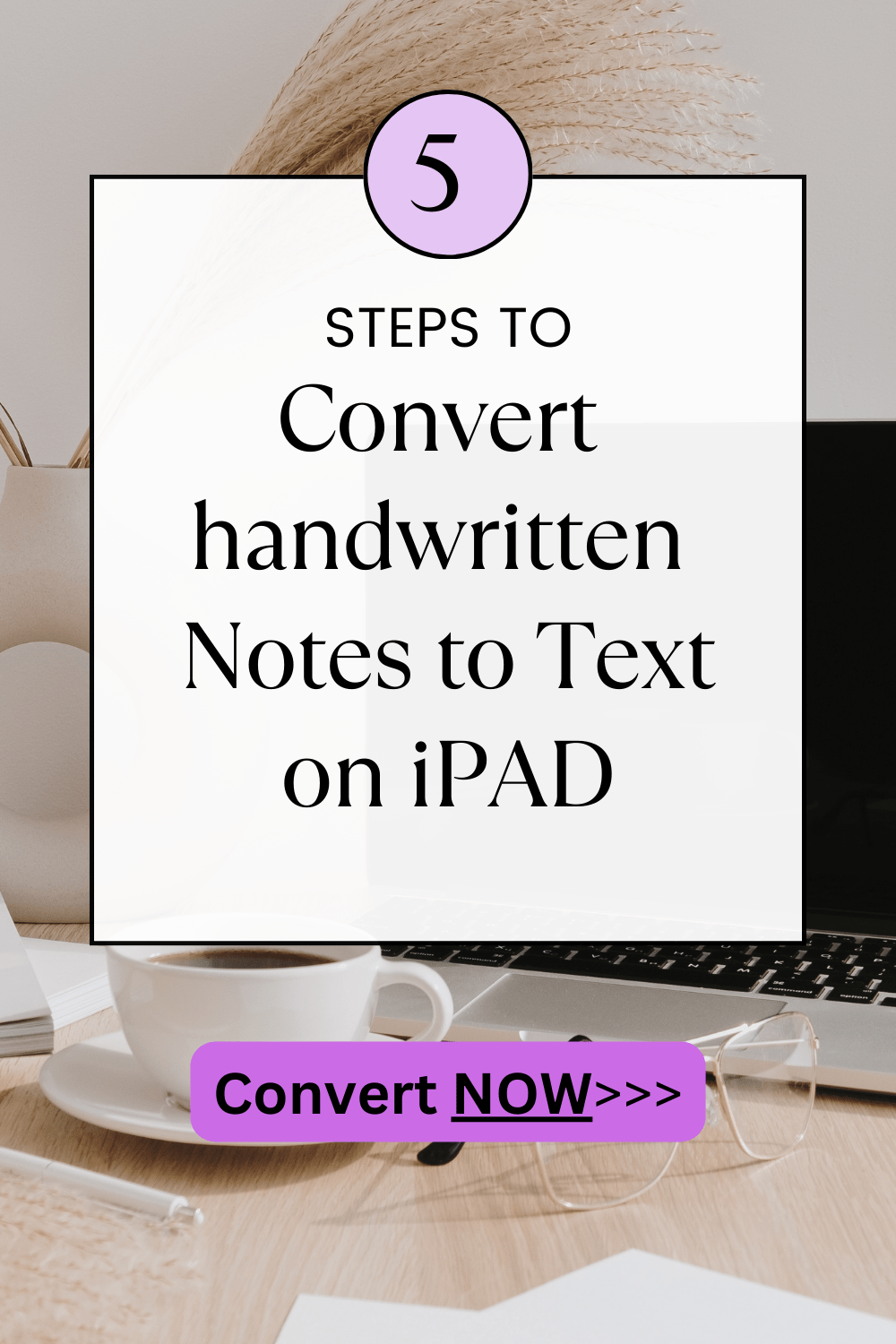Step 1: Use the Right Apps
To start converting your handwritten notes to text on your iPad, you’ll need the right applications. Apple’s own Notes app has been significantly enhanced to support handwriting recognition. Other third-party apps like Notability, GoodNotes, or Nebo offer advanced features like converting handwriting to text in real-time, supporting multiple languages, and allowing easy sharing options.
Apple Notes
- Open the Notes app: Start by launching the Notes app on your iPad.
- Create a new note: Tap on the ‘Create’ icon to start a new note.
- Use the Apple Pencil: Write your notes using the Apple Pencil. The iPad’s Scribble feature allows you to write by hand, and it will automatically convert your writing into text.
Understand- How image to text converter is useful for students
Third-Party Apps
- Download and install: Choose an app like Notability or GoodNotes from the App Store and install it.
- Handwrite your notes: Use the app’s dedicated writing space to jot down your notes.
- Convert to text: Most apps will have an option to select your handwriting and convert it to text either during the writing process or afterwards.
Step 2: Optimize Your Handwriting Recognition
To ensure that your iPad accurately converts your handwriting to text, follow these tips:
- Write legibly: The clearer your handwriting, the better the app will recognize and convert it.
- Use a stylus or Apple Pencil: This provides better precision than writing with your finger.
- Practice with the app’s settings: Experiment with different settings within the app to find what best works for your style of writing.
Step 3: Edit and Format Your Text
Once your handwriting is converted into text, you might need to make some edits or formatting changes to ensure it meets your needs.
- Check for errors: Review the text for any recognition errors or typos.
- Format the text: Use the app’s text formatting tools to add headers, bullet points, or other formatting styles.
- Organize your notes: Some apps allow you to add tags, create folders, or even integrate with cloud services for better organization.
Step 4: Export or Share Your Notes
After you have converted and formatted your notes, you might want to export them to other formats or share them with others.
- Export to PDF or DOCX: Most apps will allow you to export your notes in multiple formats.
- Share via email or cloud services: Easily share your notes through email or by uploading them to services like Dropbox, Google Drive, or iCloud.
FREE Tool to Convert Handwritten Notes to Text on iPAD
Free Image to Text offers a seamless solution for iPad users looking to convert their handwritten notes into digital text format. This handy online tool simplifies the conversion process: users simply need to upload an image of their handwritten notes, and the tool efficiently extracts the text, presenting it in a clear, editable digital format.
The service is particularly recommended for its user-friendliness, speed, and cost-effectiveness, as it is available free of charge. Whether you’re a student, professional, or anyone in need of digitizing handwritten documents quickly and easily, Free Image to Text is an excellent resource that enhances productivity and accessibility.
Conclusion
Converting handwritten notes to text on an iPad is not just about embracing modern technology but also about enhancing productivity and efficiency in your work or study routines. With the right tools and a little practice, you can seamlessly integrate this process into your daily activities, making note-taking an entirely digitized, efficient affair. Whether you are a student, a professional, or just someone who loves jotting down ideas, the iPad offers a powerful way to bridge the gap between traditional and digital note-taking.